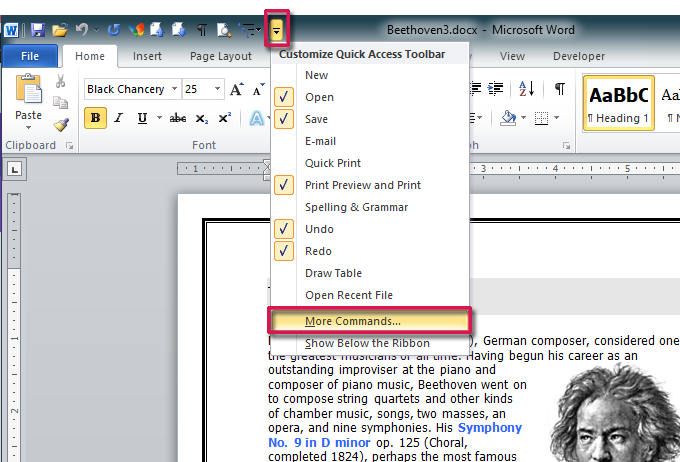
When the next dialog box appears, click on the down arrow under Choose commands from: and select All Commands from the list.

When all commands appear, scroll down until you find Publish as PDF or XPS in the list. Click on the Add button in the center to add the shortcut to your Quick Access Toolbar. Then click OK.

Now you have the command at your fingertips on the Quick Access Toolbar.

If this doesn’t work, you can do this with a macro that saves the active document as a PDF file. If you haven’t created a macro, it’s quite easy if you know where to start.
Creating the Macro
In any document go to the Developer ribbon and click on Macros. Now click on Record Macro.

We’re not actually going to record anything here, but will use this method to assign a shortcut key. Fill out the dialog box like this:

Enter the name you want. I chose SavePDF. Make sure the macro is stored universally so you can use it whenever you want. Enter an optional description. Click on Keyboard to assign a shortcut. You can select the shortcut you want. In this example, I used Alt+Ctrl+Shift+P because that shortcut is not used for any other command.

Click Assign, then Close.
Now to enter the actual macro commands, on the Developer window click on Visual Basic Editor.

Excel will open a window showing the Visual Basic Editor. All you need to know is that at the section at the right Excel began creating your macro.
These two lines of VBA-Code should already be there:
Sub PDF()
End Sub
In between will be some lines of green text, representing comments.

Now you need to copy the following lines of code (in blue). Paste them into the Visual Basic Editor Window in the area below the green comment lines and before the End Sub.
With Dialogs(wdDialogFileSaveAs)
.Format = wdFormatPDF
.Show
End With

Now whenever you want to run the macro to save the current file as a PDF, press the shortcut key combination you assigned.

0 Comments