PowerPoint won’t allow you to mix orientation within one file. But you can work around this by placing the slides with landscape orientation in one file and the slides with portrait orientation in another file. Keep them in the same folder and link the presentations together when you need to switch orientation.
You can see I have two separate presentations open below. The one on the left is titled Landscape-Orientation-Slides.pptx and the one on the right is Portrait-Orientation-Slides.pptx.
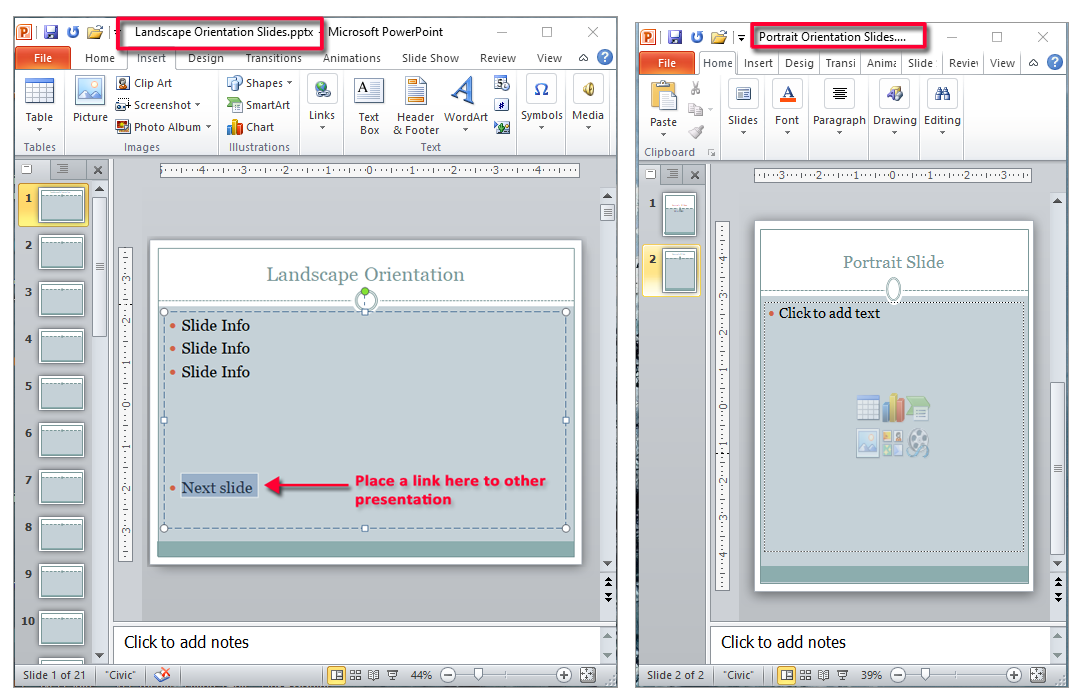
I’ve already got some text in the slide on the right and have got the bullet point for my link to the portrait slide highlighted. At this point I want to add a slide from the right presentation to the left presentation, so I’m going to click on the Insert tab, and in the Links group, click Action.

In the Action dialog box, I’m going to select Hyperlink to: and then at the bottom of the drop-down list, I’ll look for Other PowerPoint Presentation…

Now the Hyperlink to Other PowerPointPresentation dialog box will appear and I need to choose the correct file. Notice that because both files are in the same directory it’s easier.

Once I select the file and click OK the next dialog box will appear.

Select the slide you want and click OK. Nothing will seem different, but when you present the slideshow and reach this slide, make sure you click on the link to display the correct slide. Don’t forget to create the same type of link back to the original presentation and correct slide number and save both files (including links) before you run the Slide Show.


0 Comments