You can add hyperlinks to places within your own document quite easily. Refer to this tip for a quick review how to do so: How to Set Up Hyperlinks in Word
Suppose you had the following list and wanted to add hyperlinks to places in another document.

Select the first item in the list and on the Insert tab click on Hyperlink. From the dialog box under Link to: select Existing File or Web Page and find the file that contains the linked information.

When you find the file you want, click on the Bookmark… button and select the bookmark you assigned to that heading.

Once you insert the link you can press Alt+F9 to see what the field looks like.

Normally you would follow the same steps to add the links to the other items. But if the original links pointed within the same document, the other links would look like this:

To modify these links so that they all point to the external link, while field codes are showing you can do a Find and Replace. This is how I did it. I copied the \| from the field and placed it into the Find What box:

Then I copied the text following the word HYPERLINK that included the name of the file and placed it into the Replace with box:

In the Replace with box, don’t forget to include the symbols |\ after the file name. This was the result after the Replace:
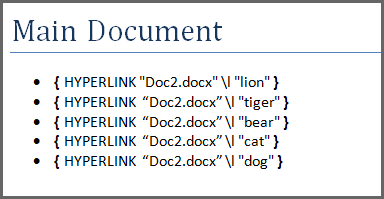
To show the text again rather than the links press Alt+F9 again.

These links all pointed correctly to the other document.


0 Comments