Elements like headers and footers reside within sections, and from section to section they can be changed. The following illustration shows the footer of Page 1. Notice that Page 1 is also in Section 1.

Within one section you can have a different footer for the first page of that section and for the odd and even pages of that section. But you can create a new section directly after page 1 and place a completely different footer on page 2.
To do that, at the bottom of your text for page 1 go to the Page Layout tab and click on the Breaks drop-down arrow. From there select a Section Break for the Next Page.
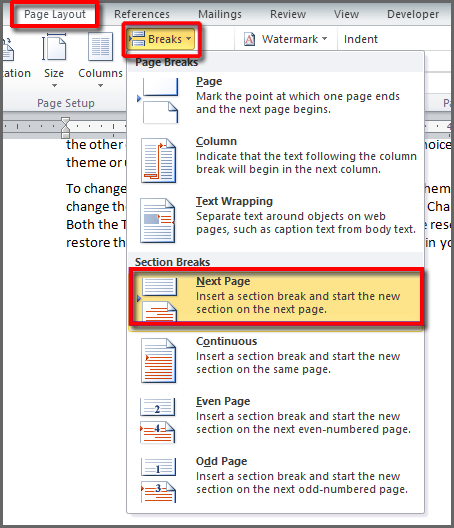
On page 2 if you look at the status bar you’ll see that you’re now in Section 2.

You can create a brand new footer here that will be separate from the footer on page 1. But if you look at the footer for page 2 it will initially look like the one you had. This is because by default Link to Previous is selected on the Header/Footer tab. Just deselect that option and you can create your new footer.
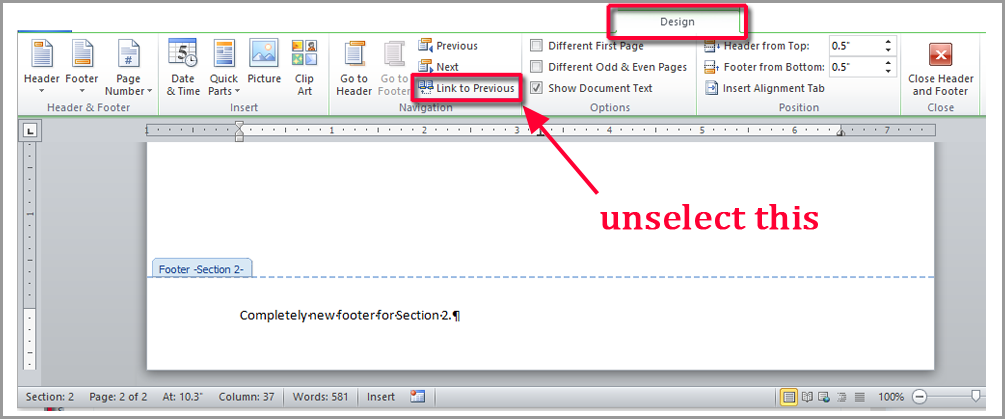
So as long as each page is in its own section you can have as many footers as you want. Just remember to create a new section break at the bottom of every page.


0 Comments